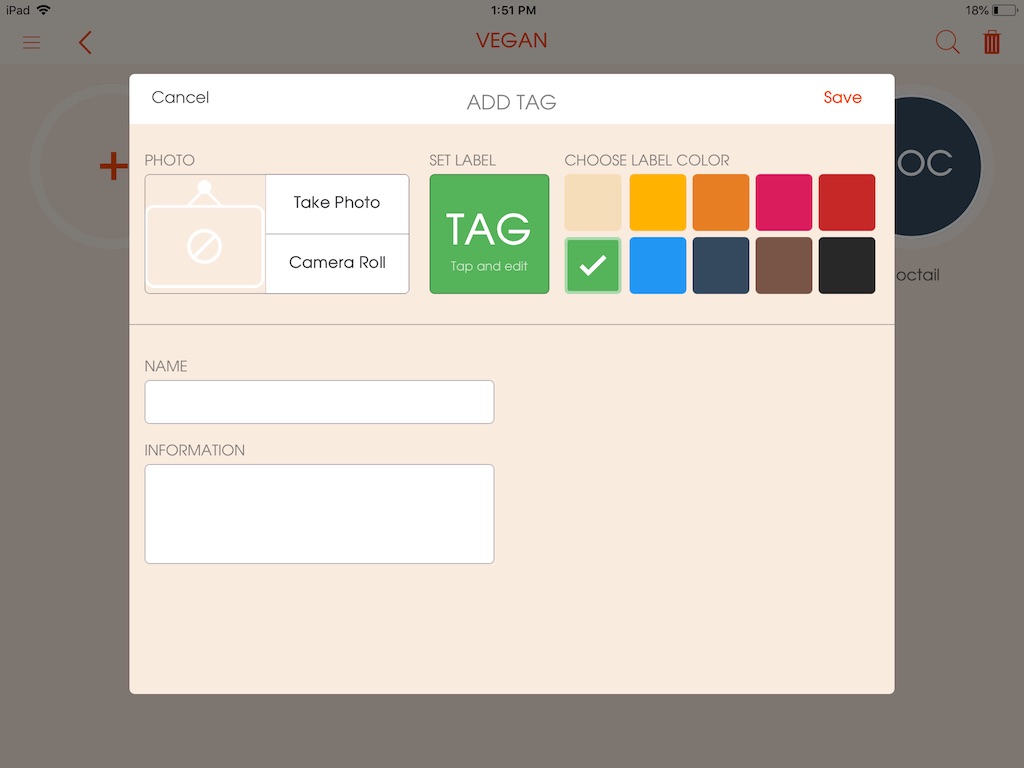Tags
Assigning a tag to individual department's section printer and manage which printer will be used for the particular menu item. By default the tag printer will be set, but instead of using tag you can also have the option to assign printer IP to each menu item.
-
Category
To create tag category:
- Go to "Tags" under "Main Menu" (Image - 059), (Picture - 1)
- Click on the + icon on the screen (Image - 060), (Picture - 2)
- Enter a name/title for the category
- Choose an icon
- Click "Done"To edit an existing tag category:
- Double tap on the tag category that you wish to edit
- Click "Done" to save all your changes.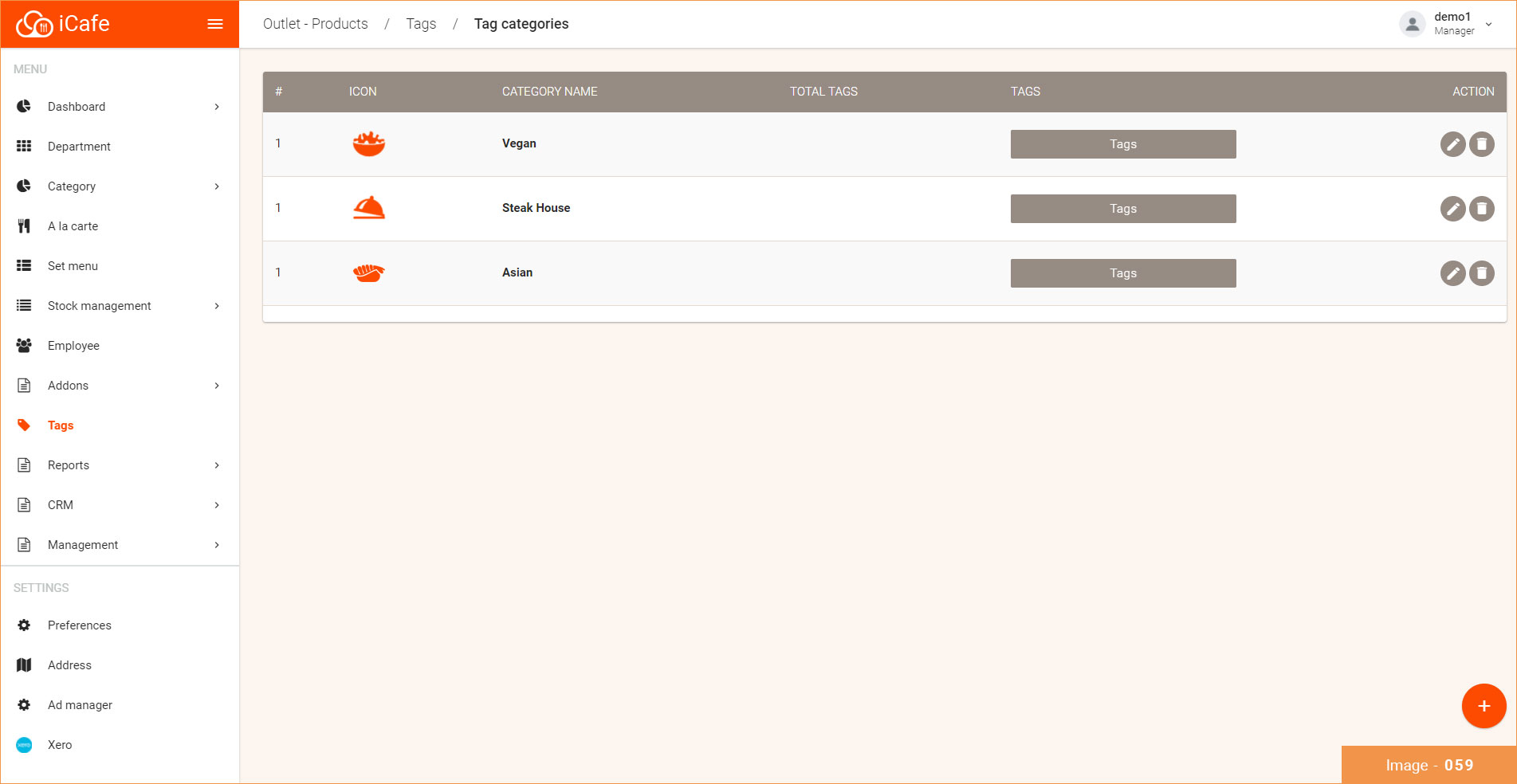
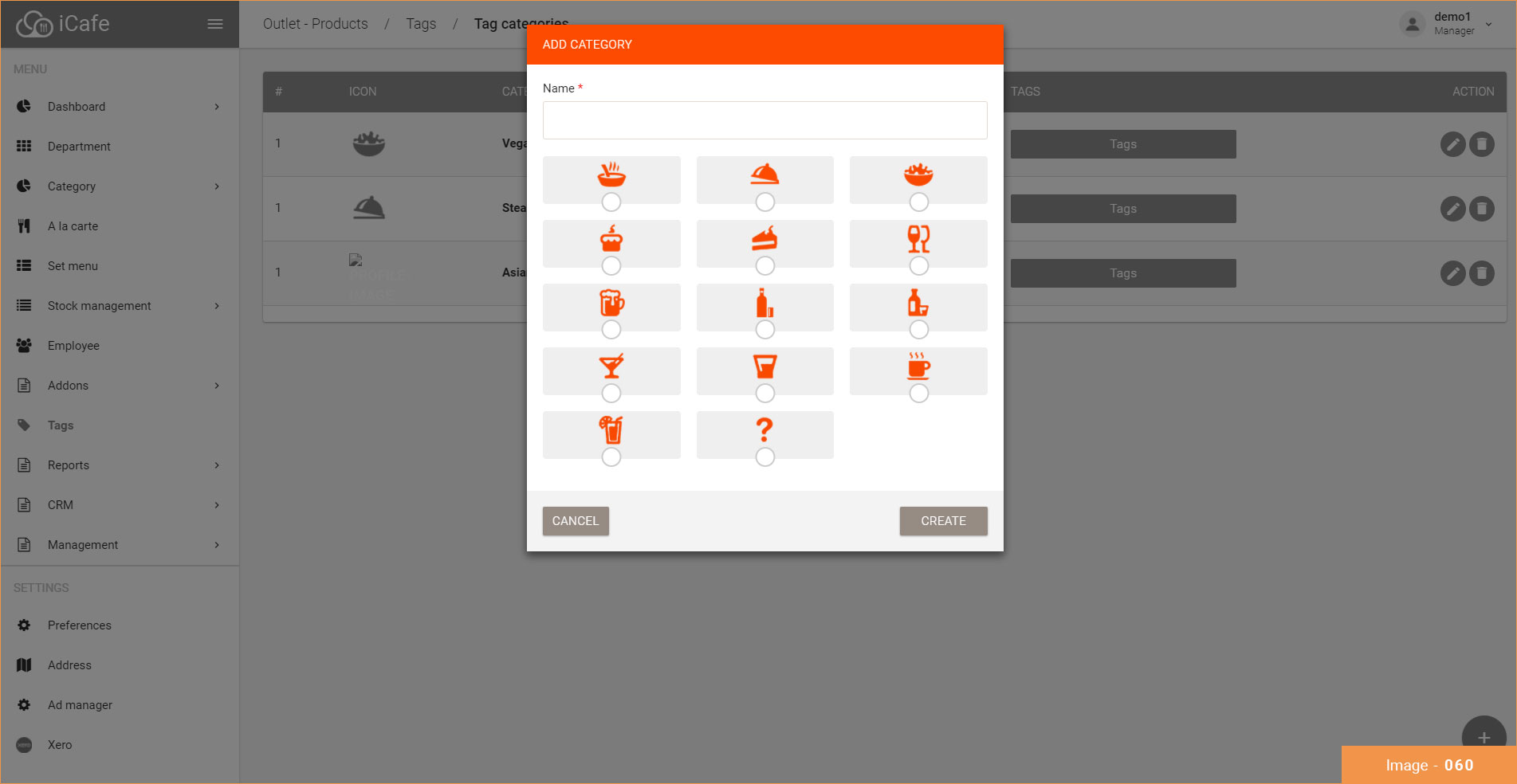
Picture - (1)
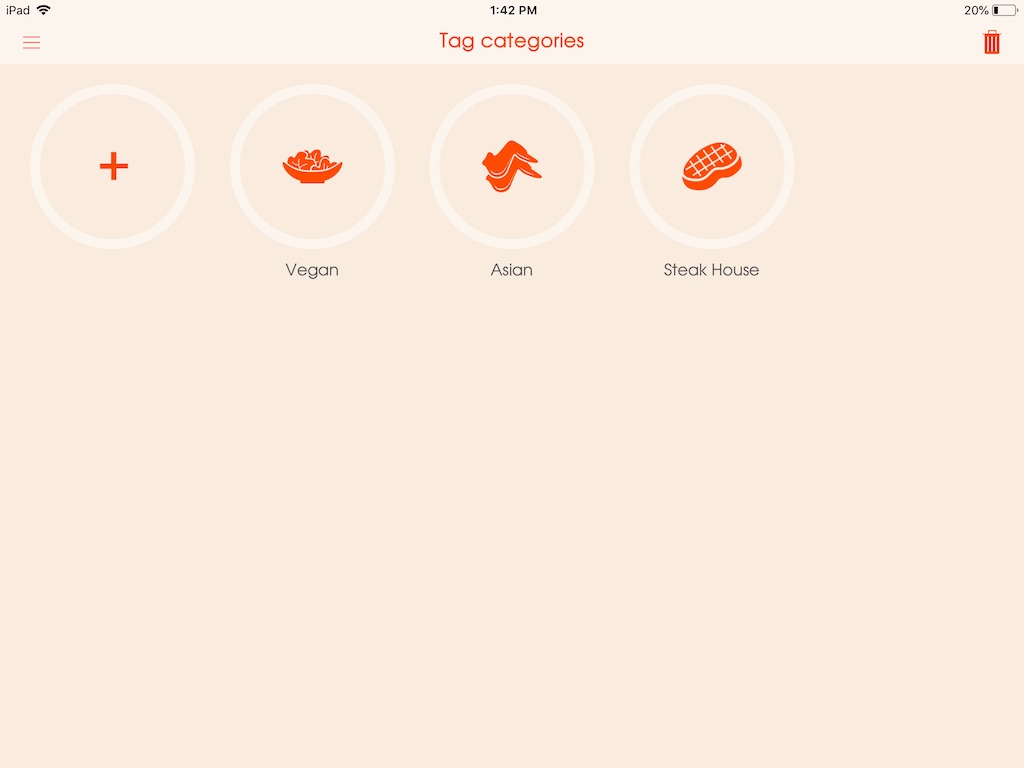
Picture - (2)
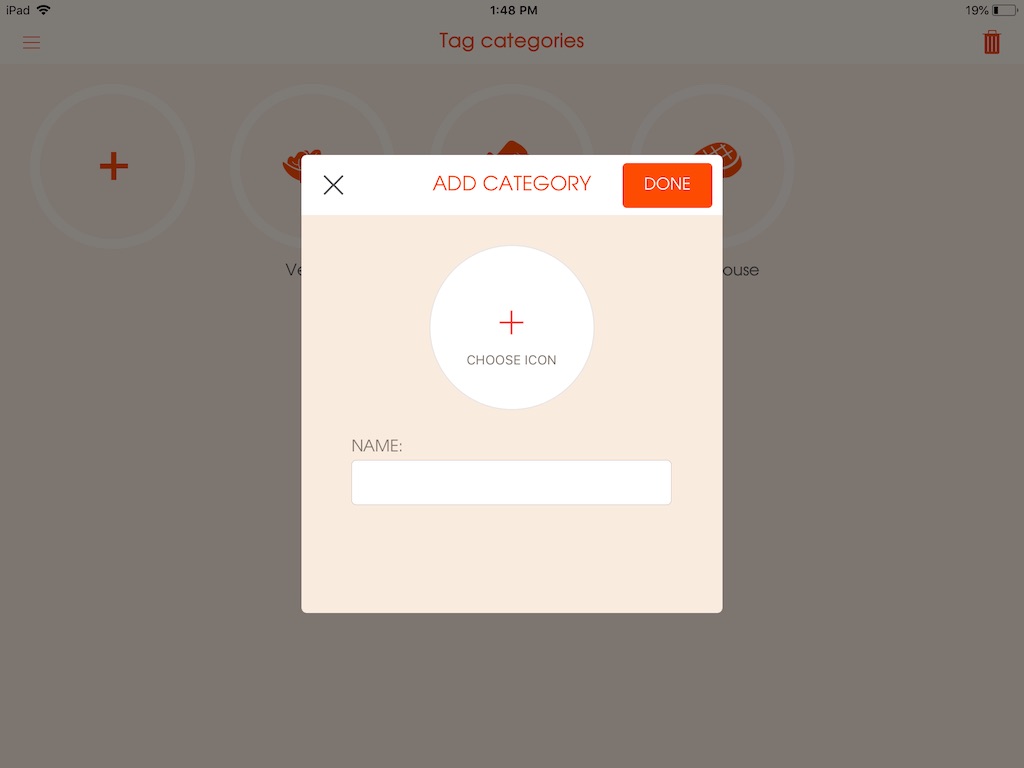
-
List
To see the list of the created tags under main tag category:
- Click on the tag category you've created. (Image - 063), Picture - (3)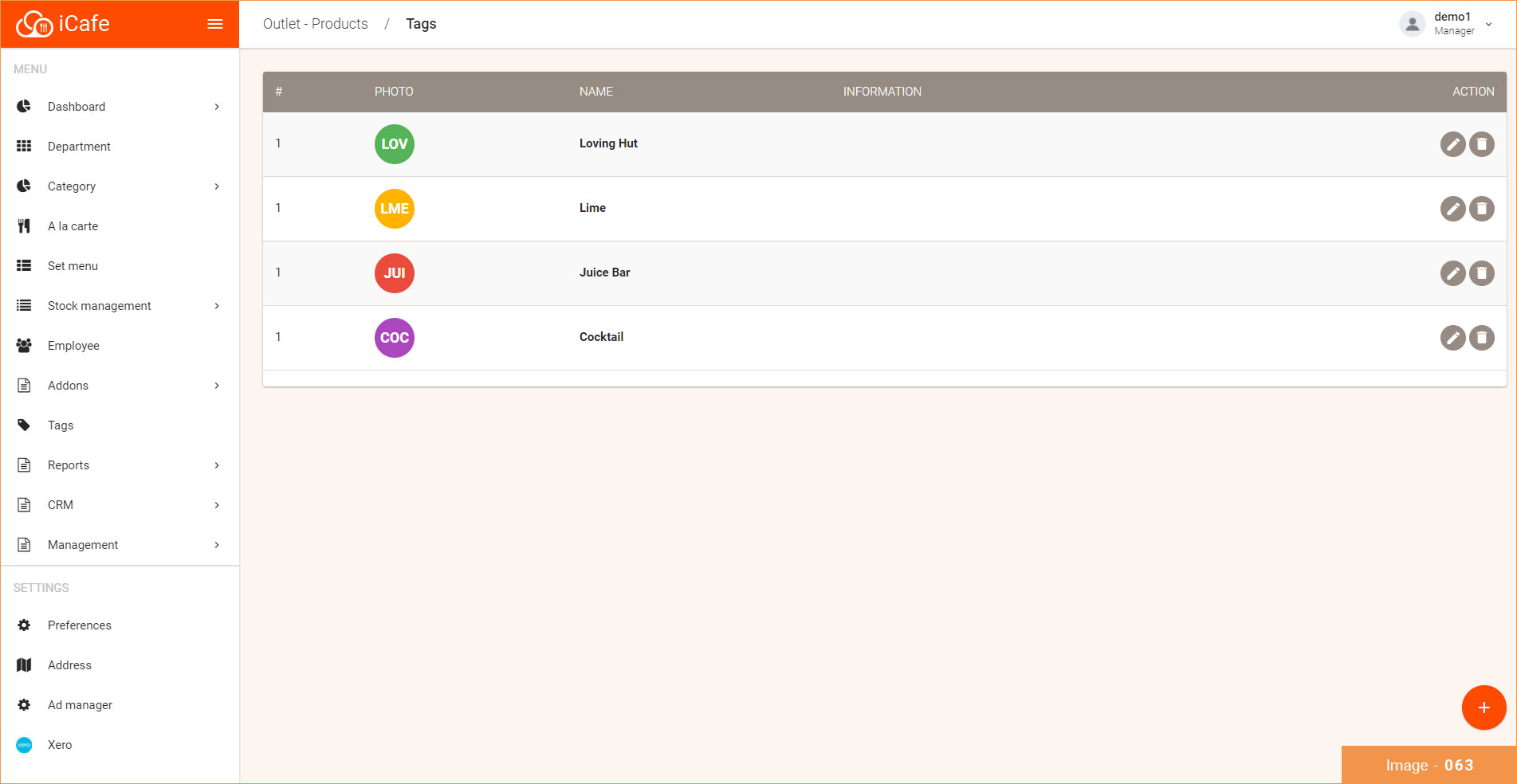
Picture - (3)
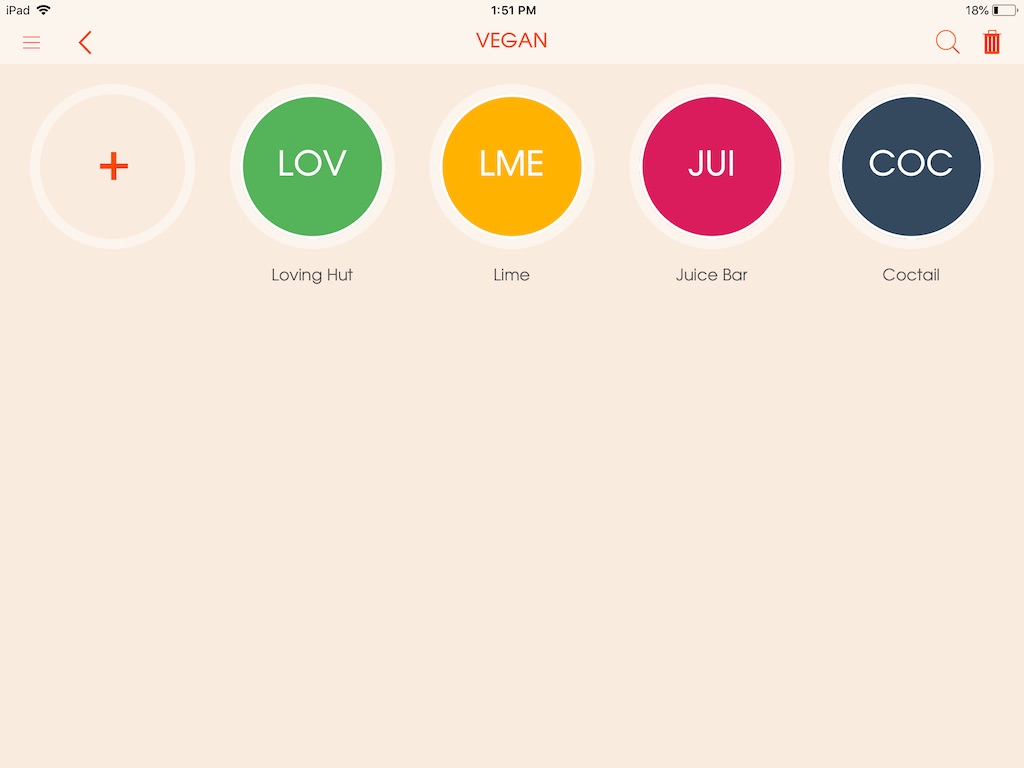
-
Add
After creating the "Tag category" you can click on the created tag category to add further tags into the main tag category:
- Click on the tag category you've created
- Click on the + icon on the screen (Image - 065), Picture - (4)
- Enter a name/title for the tag
- If needed type in additional information
- You can upload a picture of the tag or choose to set a label for tag icon. The label's color can vary and you'll need to enter a THREE (3) letter label.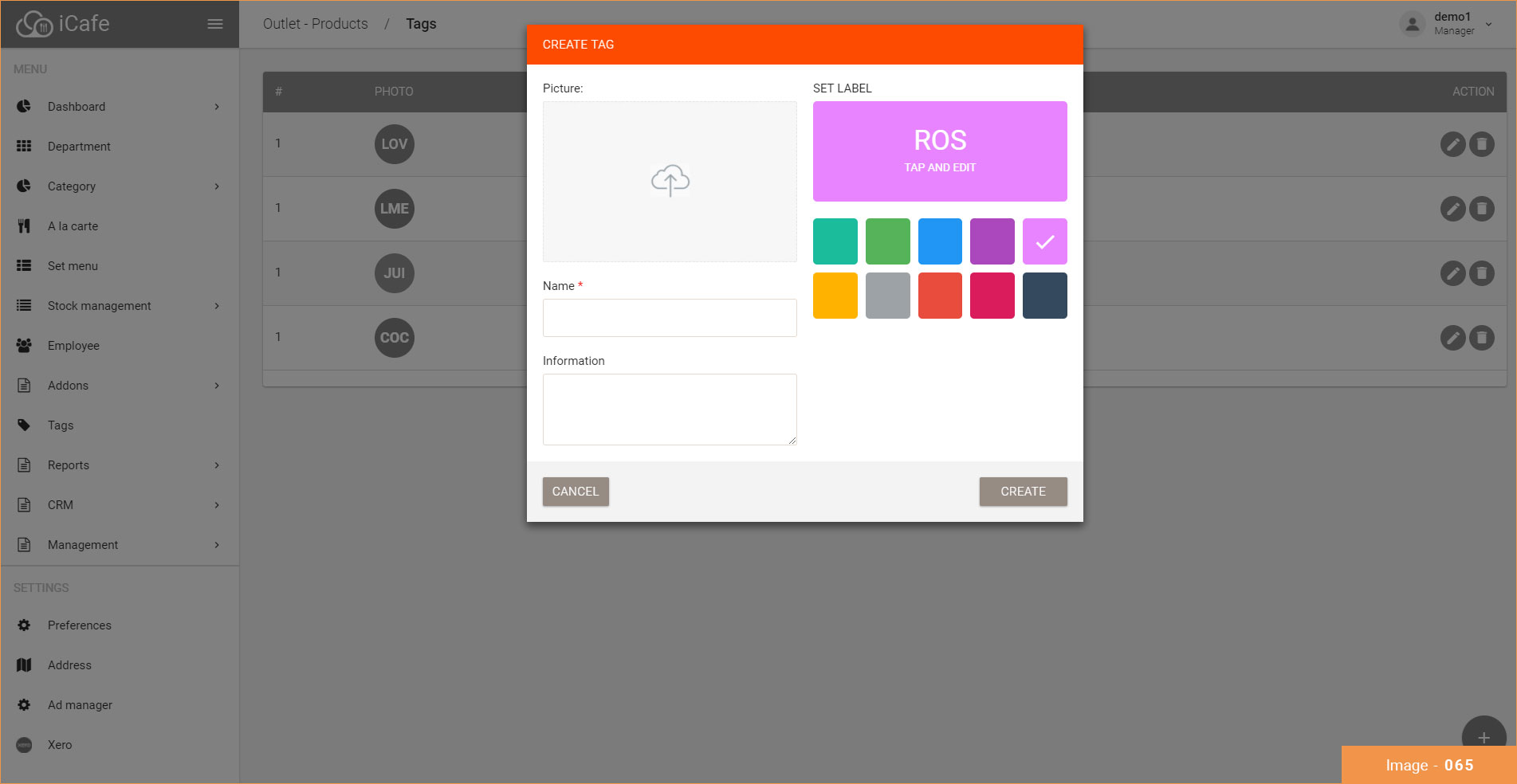
Picture - (4)