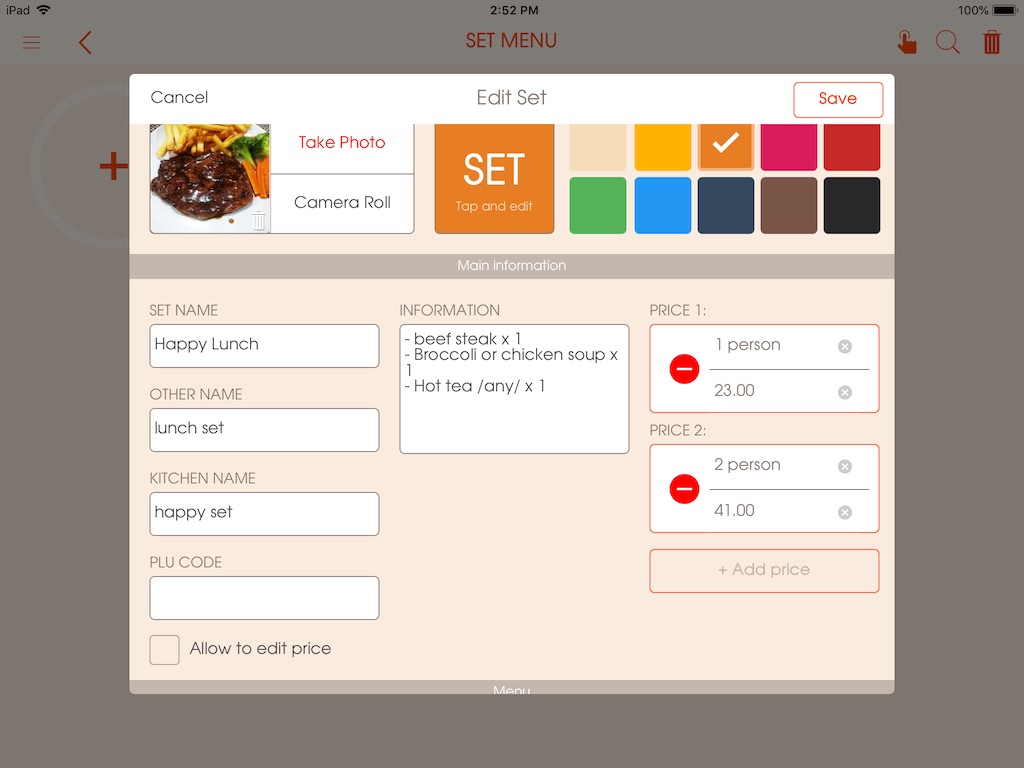Set menu
By default the system won't have any set menu or set menu categories available. Therefore the set menu will be set by choosing menu items from the a la carte menu items. Please note that you would need to create "Set Menu" categories first to add a set menu item.
-
Category list (Reorder, Delete)
WEB VERSION:
To delete a category:
- Press the 'bin' icon under "Action" (Image - 027)
Note: if an item has been added to the category, it can no longer be deleted.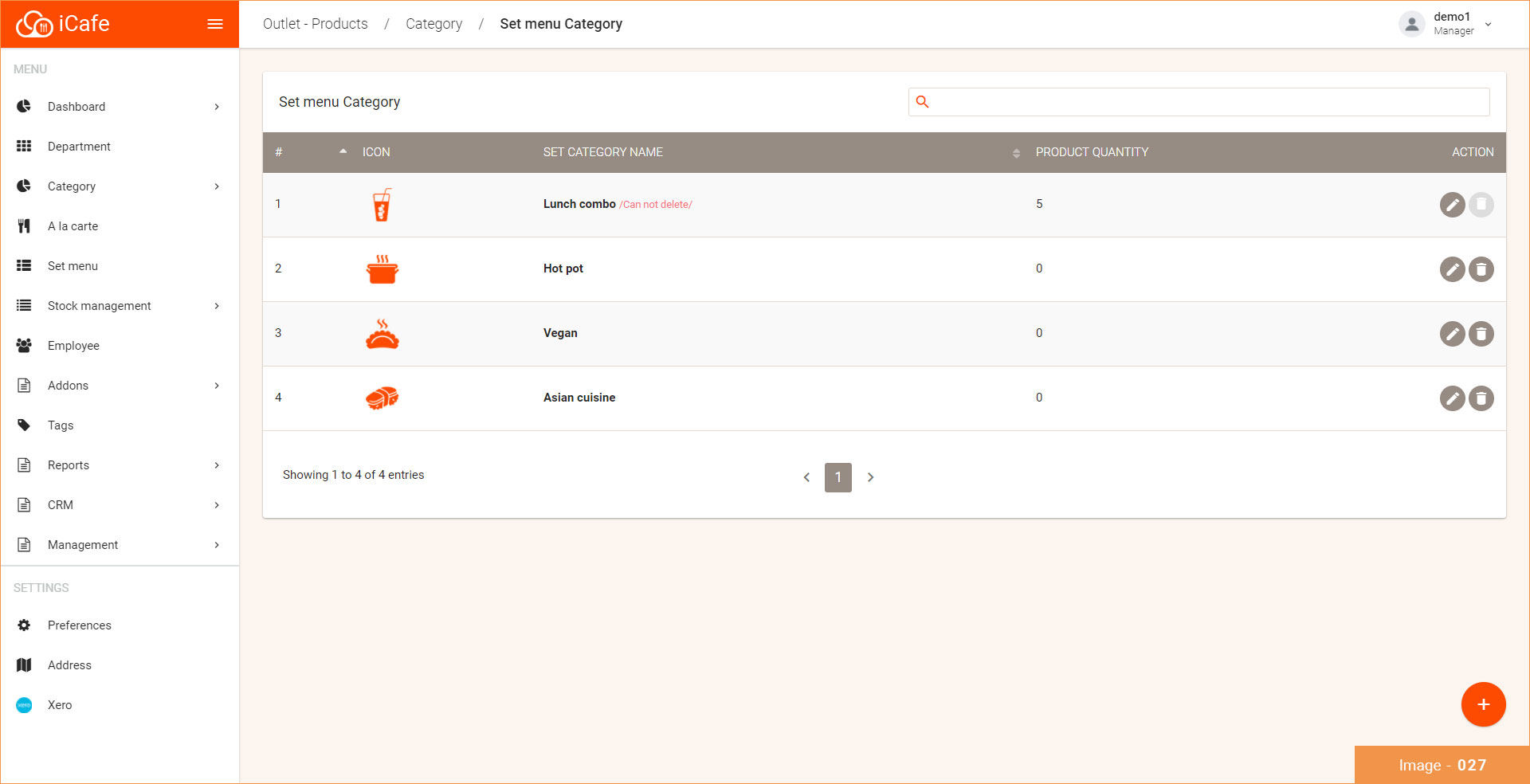
APP VERSION:
To delete a category:
- Press the bin icon on the top right corner of the screen
- Choose the category that you would like to delete
Note: if an item has been added to the category, it can no longer be deletedPicture - (1)
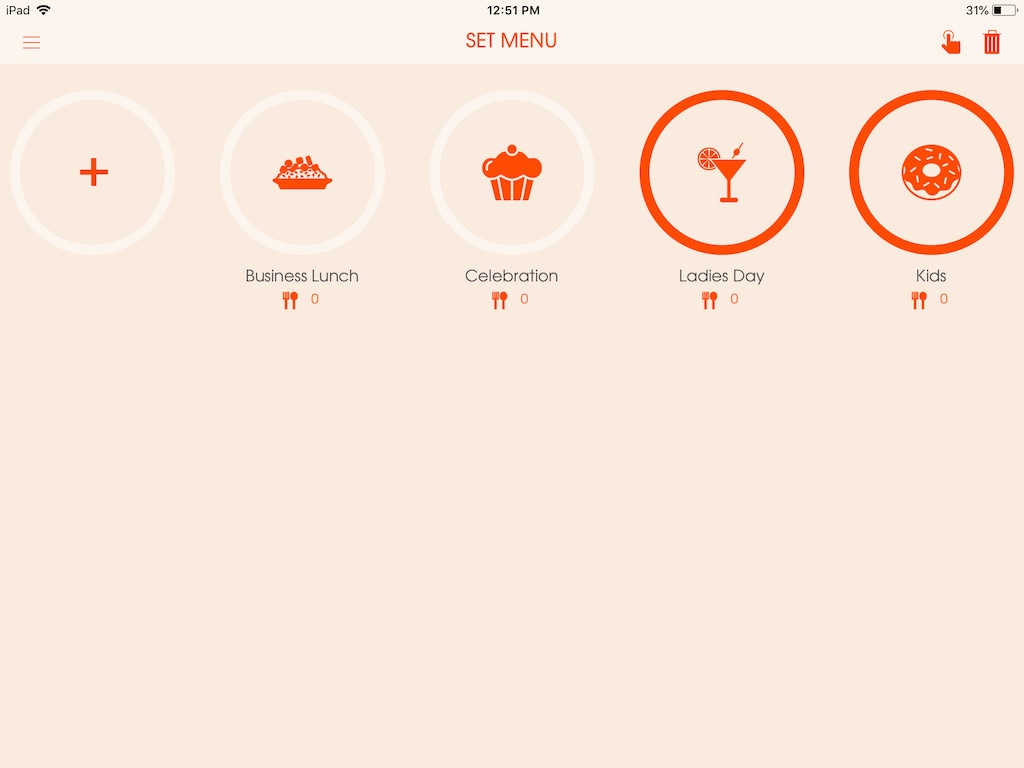
-
Add category
To add a set menu category:
- Go to "Category" on the Main Menu
- Click the "Set Menu Category"
- Press the + (plus) button.
- Choose a name for the category.
- Enter modifier (if needed)
- Choose an icon for the category (this is to enhance a better, organized and visually appealing menu category)
- Press "Create"Picture - (1)
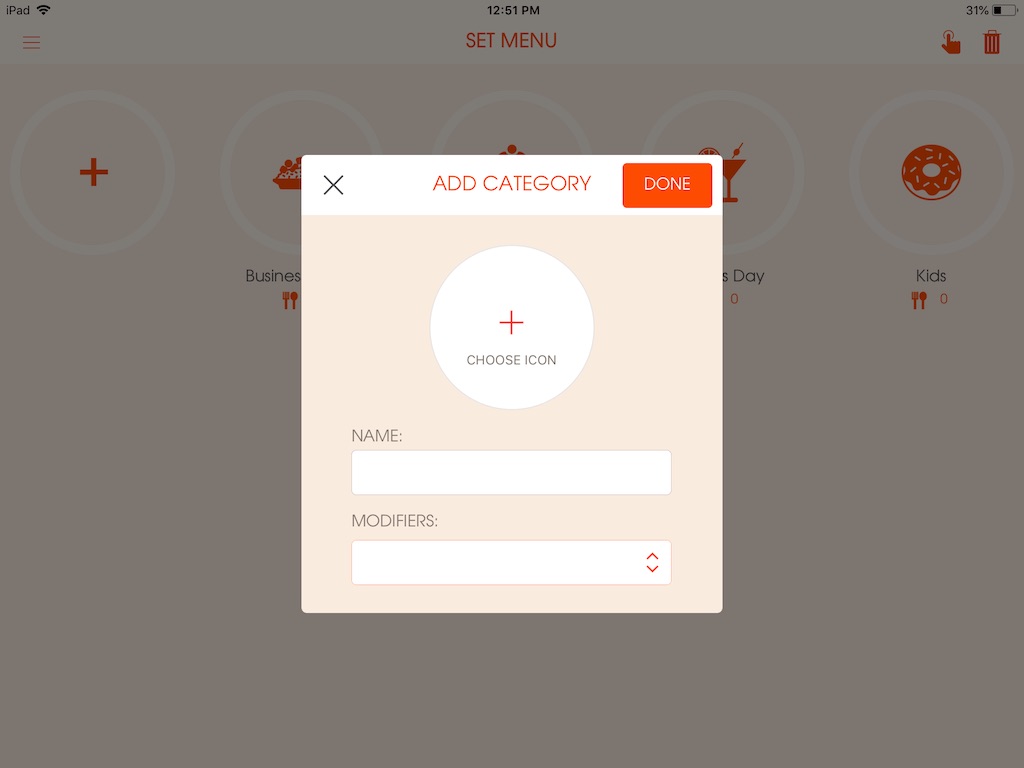
-
Edit category
To edit a category:
- Double click on category icon
- Make the necessary changes and press "Save"Picture - (1)
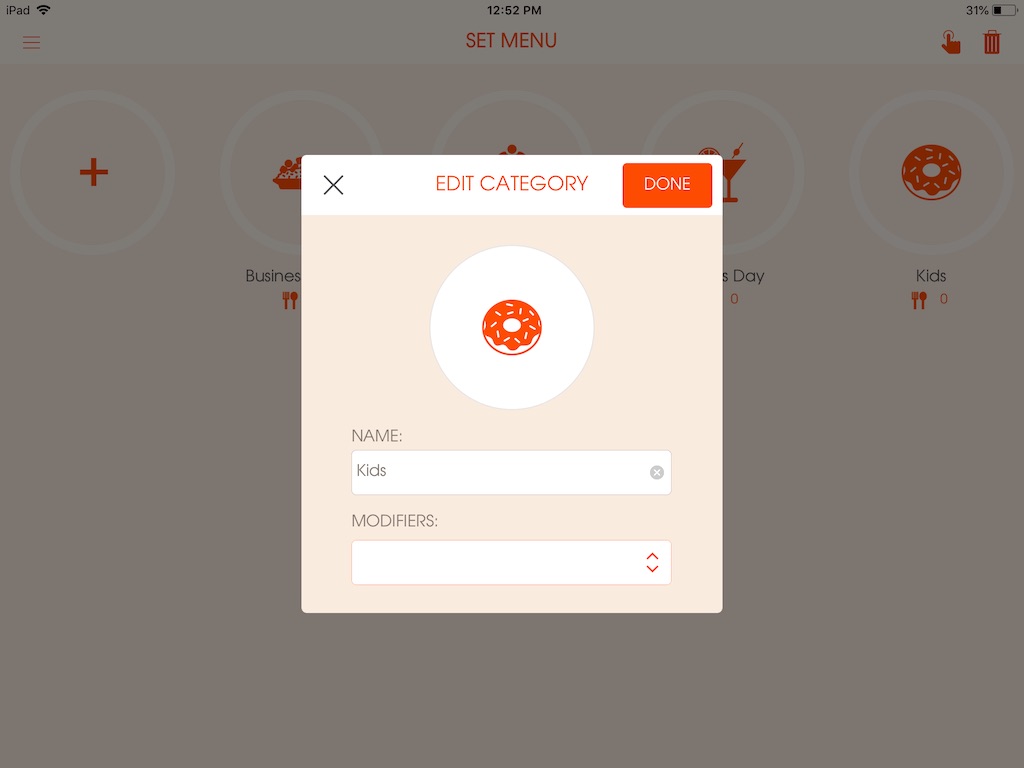
-
Add food
To add menu items to a set menu:
*Please fill in the mandatory fields. (The following instructions will be given on every field, you can choose to leave the optional fields that you think is unnecessary)- Choose "Set Menu" under the Main Menu
- Choose the Set menu category you've created
- Click on the + iconPicture - (1)
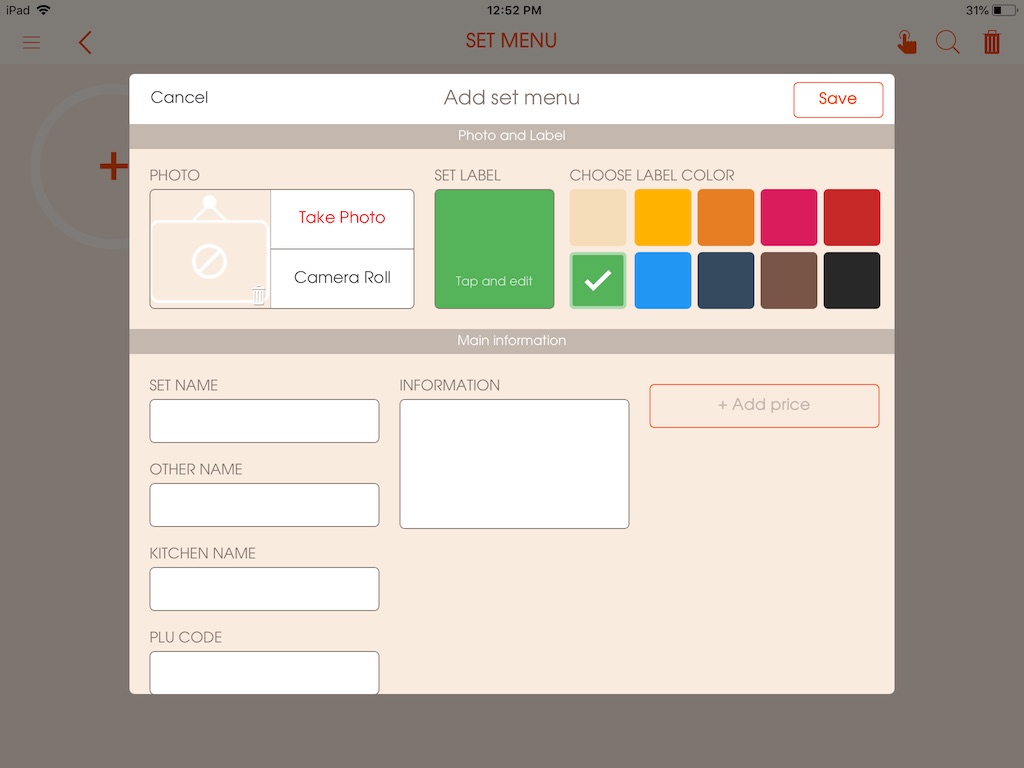
You can upload a picture of the menu item or choose to set a label for menu item icon. The label's color can vary and you'll need to enter a THREE (3) letter label.*MAIN INFORMATION
- Insert a name/title of the set menu item
- Insert an other name (this name will be printed on the receipt)
- Insert a PLU Code - this can be interpreted as a barcode to an item (e.g. menu item with a PLU code of 12345 is Caesar Salad)
- Enter a kitchen name (this name will be printed on the kitchen order chit)
- Write down any additional information that is needed for the menu item- Set menu prices can vary depending on the serving size. So you can have the option to modify your set menu price each time it is ordered. This option will be available if you turn on the "Allow Price Modification" option each time you create a set menu that you would need to change the price on.
*PRODUCTS
- Add a la carte items to the set menu by pressing the "+Add product" tab.
- Choose the category and the product
- Add until the set menu is created*ADD-ONS
- Assign take-away, modifier and/or options for the set menu- Click "Save" to create the set menu.
-
Edit food
To edit an existing set menu item:
- Find the menu item that you would like to edit from the list of set menu items
- Click on product.
- Change what is necessary and click "Save"Picture - (5)