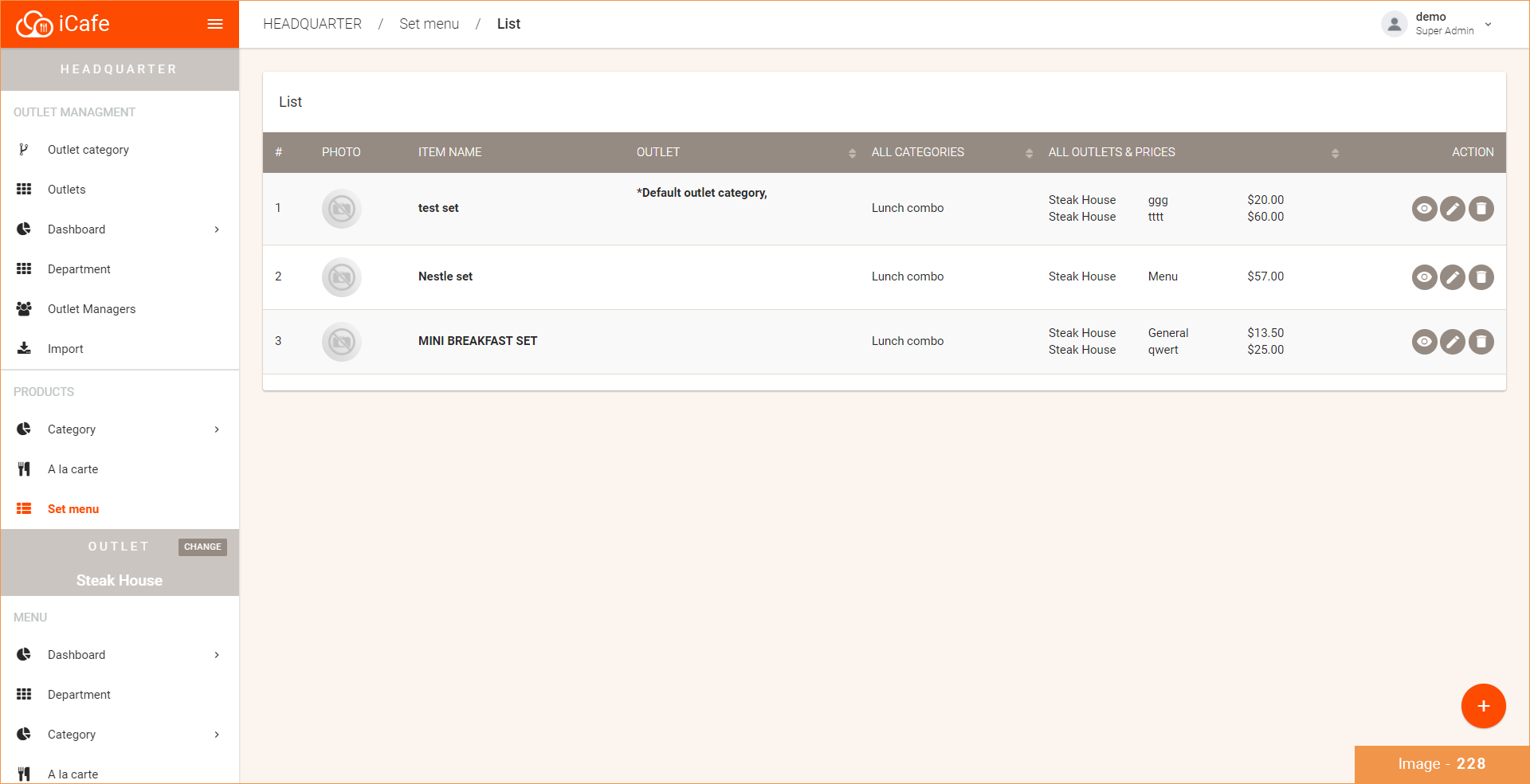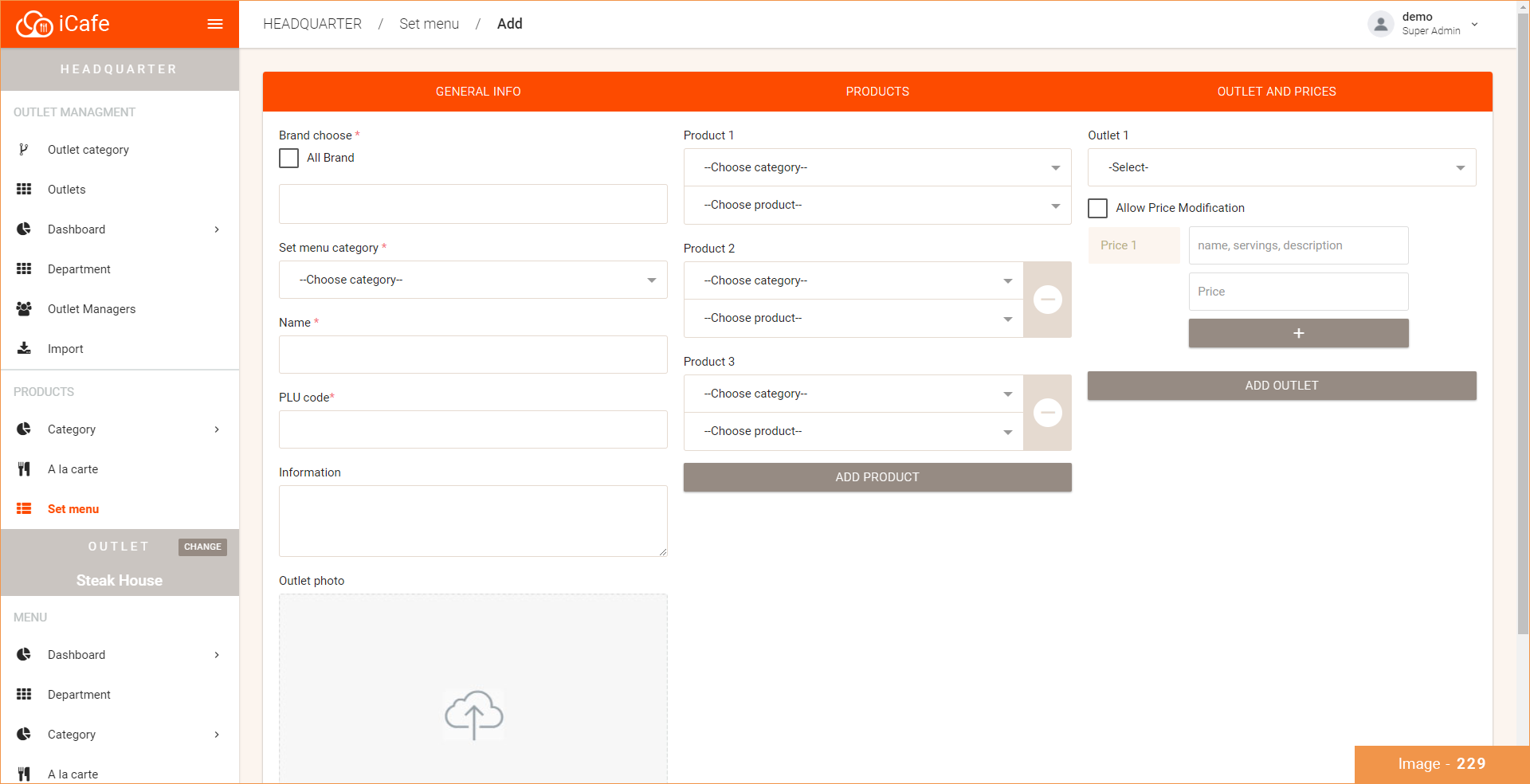Add set menu
WEB VERSION:
To create a set menu:
*Please fill in the mandatory fields. (The following instructions will be given on every field, you can choose to leave the optional fields that you think is unnecessary)
- Choose "Set Menu" under the Main Menu (Image - 228)
- Press the + (plus) button located on the bottom right corner. (Image - 229)
GENERAL INFO:
- Choose the set menu category (the categories need to be created beforehand, see instructions on "add categories")
- Insert a name/title of the set menu item
- Insert an other name (this name will be printed on the receipt)
- Insert a PLU Code - this can be interpreted as a barcode to an item (e.g. menu item with a PLU code of 12345 is Caesar Salad)
- Write down any additional information that is needed for the menu item
- Upload a photo if necessary
PRODUCTS;
Add the products according to each set menu.
- Choose a category (Food/Beverage)
- Choose a product
Repeat the step until you have the whole set menu.
(e.g if "Set Menu 1" has THREE (3) different a la carte menu items you would need to add the THREE (3) items individually)
OUTLET AND PRICES:
Set menu prices can vary depending on the serving size. So you can have the option to modify your set menu price each time it is ordered. This option will be available if you turn on the "Allow Price Modification" option each time you create a set menu that you would need to change the price on.
- On the first field you can insert how many pax the set menu is for. (e.g. 1 pax, 2 pax)
- On the second field insert the price.
- If you want to add different price ranges press on the PLUS (+) sign on the bottom.
- Press "Create" to create your set menu.