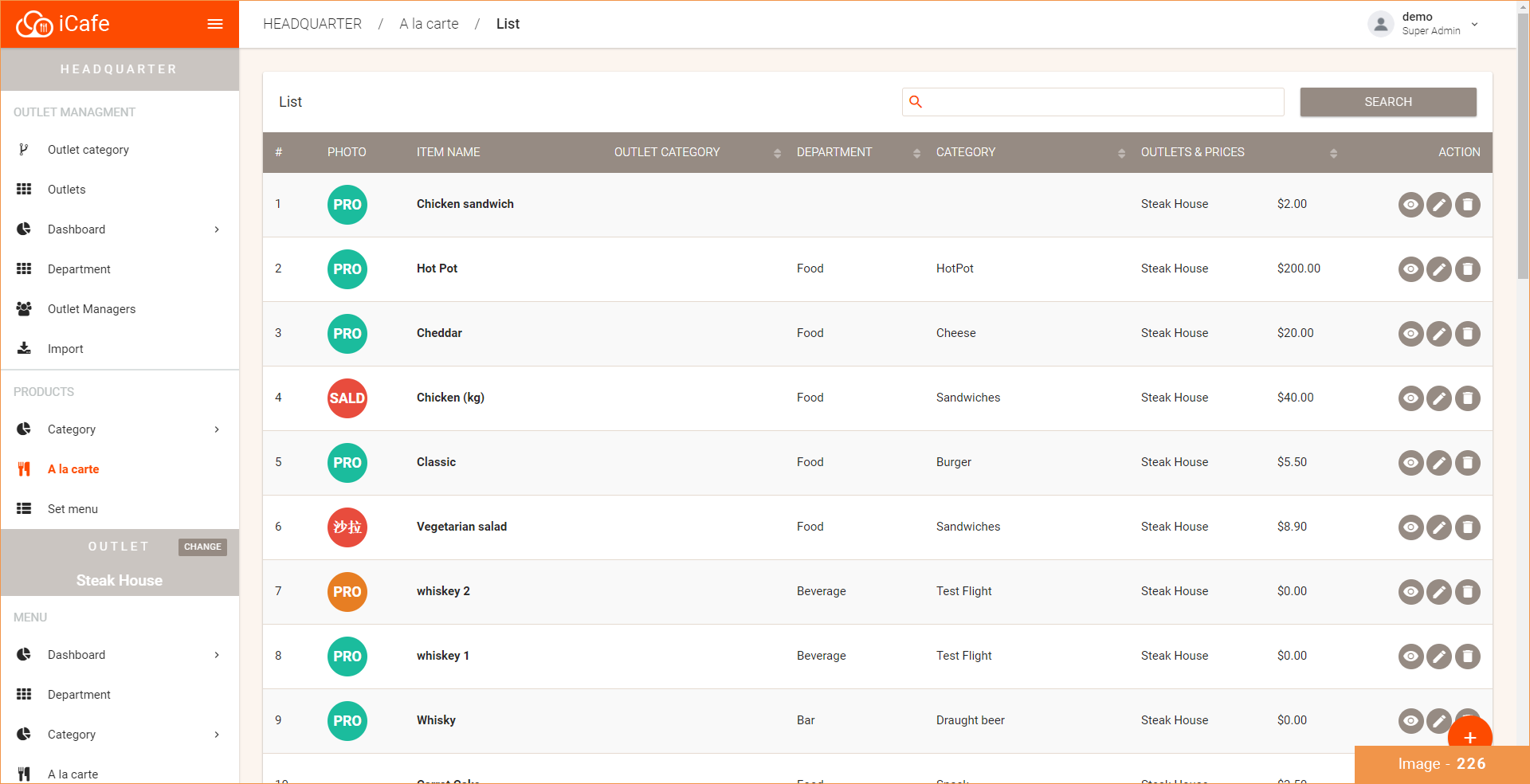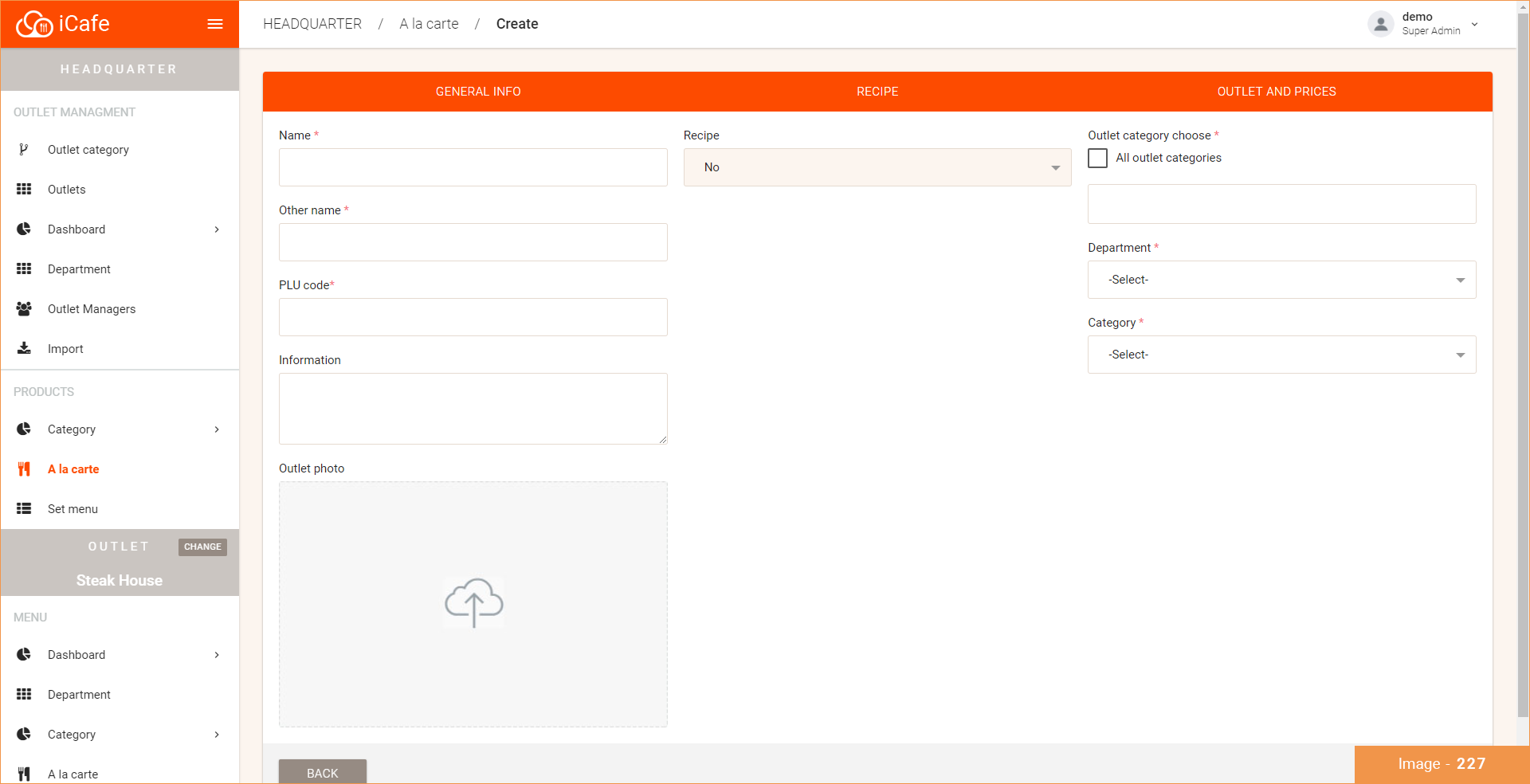Add a la carte
WEB VERSION:
To add menu item to a la carte category:
*Please fill in the mandatory fields. (The following instructions will be given on every field, you can choose to leave the optional fields that you think is unnecessary)
- Choose "A la carte" under the Main Menu (Image - 226)
- Press the + (plus) button located on the bottom right corner. (Image - 227)
GENERAL INFO:
- Choose the category in which the item will be assigned as (if it's selected as Food category the order will be sent to the departments under Food category and vice versa)
- Insert a name/title of the menu item
- Insert an other name (this name will be printed on the receipt)
- Insert a PLU Code - this can be interpreted as a barcode to an item (e.g. menu item with a PLU code of 12345 is Caesar Salad)
- Enter price
- Write down any additional information that is needed for the menu item
RECIPE, INGREDIENT, COST
This function is used if you want to manage your stock/inventory. In other words it is a "technological card" of your menu item. What products are used to make this menu item, how much gram of product it will use, hence the total cost of this menu item is calculated. To manage your stock you have to key in the recipe for each menu item.
IMAGE AND SYMBOLS
You can upload a picture of the menu item or choose to set a label for menu item icon. The label's color can vary and you'll need to enter a THREE (3) letter label.
- Press "save" to create an a la carte menu item. (