Customer display configuration
This customized screen is for the customer's eyes. Besides using this function for second screen (bills can be shown on the screen) for the customers to see, it can be used for advertisement as well.
To customize a screen:
- Go to "Management" under "Main Menu"
- Go to "Customer display config" under "Management" (Image - 175)
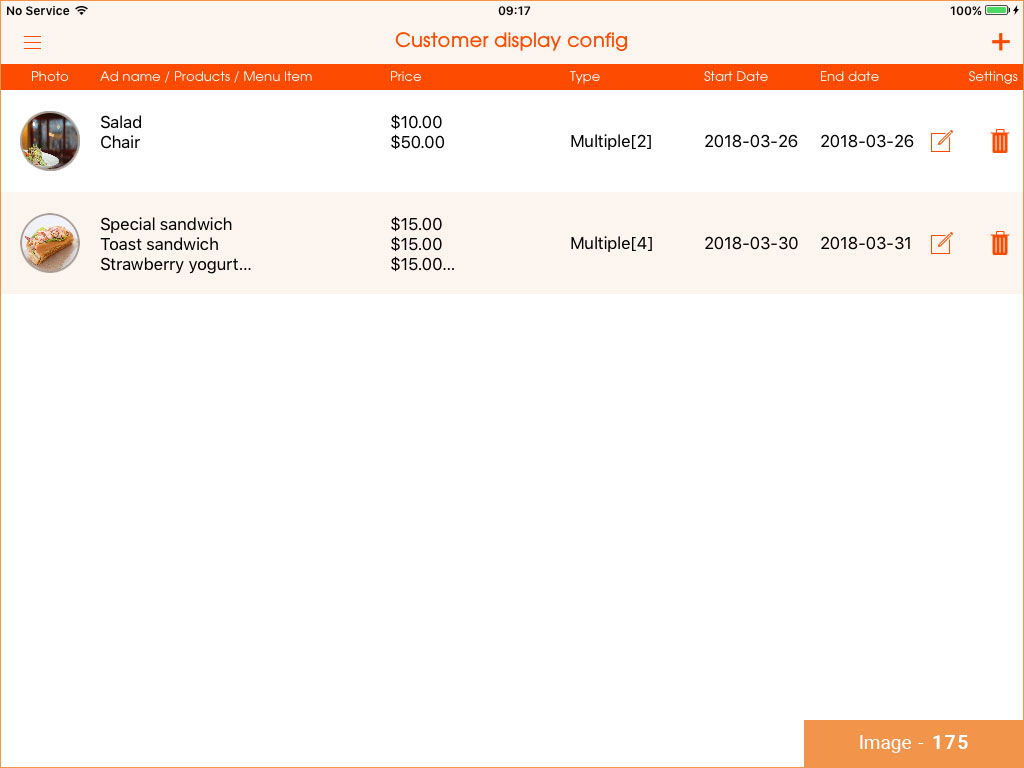
- Click on the + icon on top right corner of the screen
*Please fill in the required fields
The screen can be customized as Single; Multiple and Menu item. Choose which one is more suitable and proceed with the customization.
If you choose "Single": (Image - 176)
- Enter a name/title for the ad
- Insert price amount
- Enter start & end date of the ad
- Take or upload a photo for the ad and choose the background color (white/black)
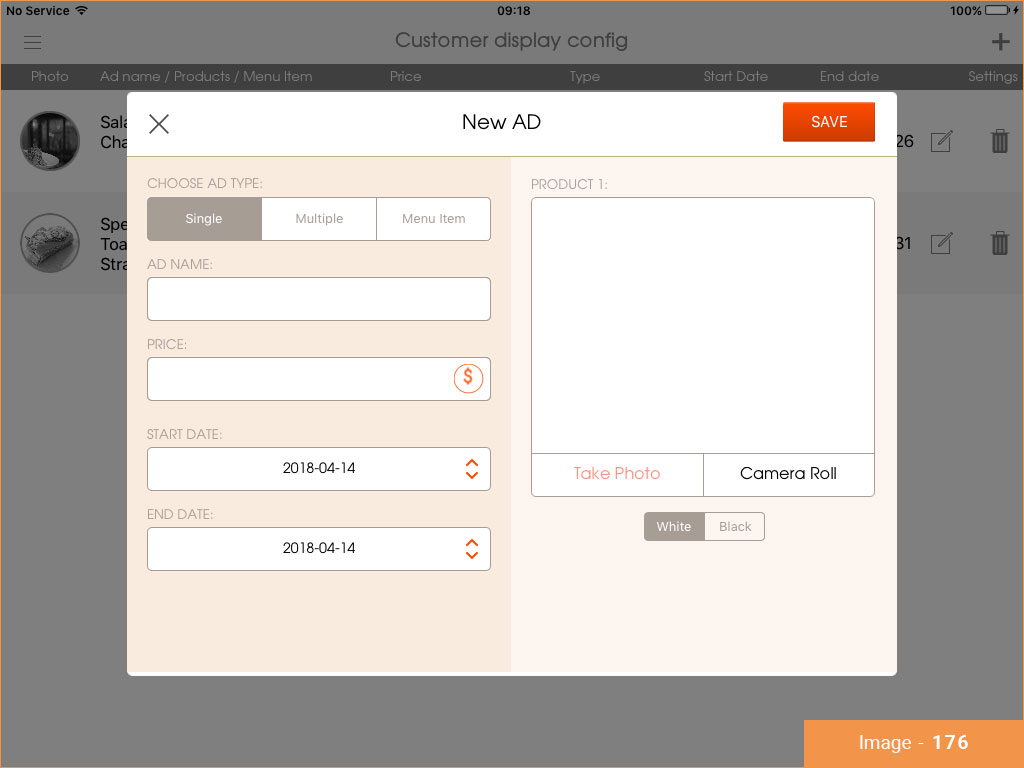
If you choose "Multiple": (Image - 177)
- Select the number of items (from 2-4)
- Enter start & end date of the ad
- Take or upload a photo for the ad
- Enter a name/title of the product
- Insert a price amount of the productt
- Choose the background color (white/black)
- Repeat the steps for the following products
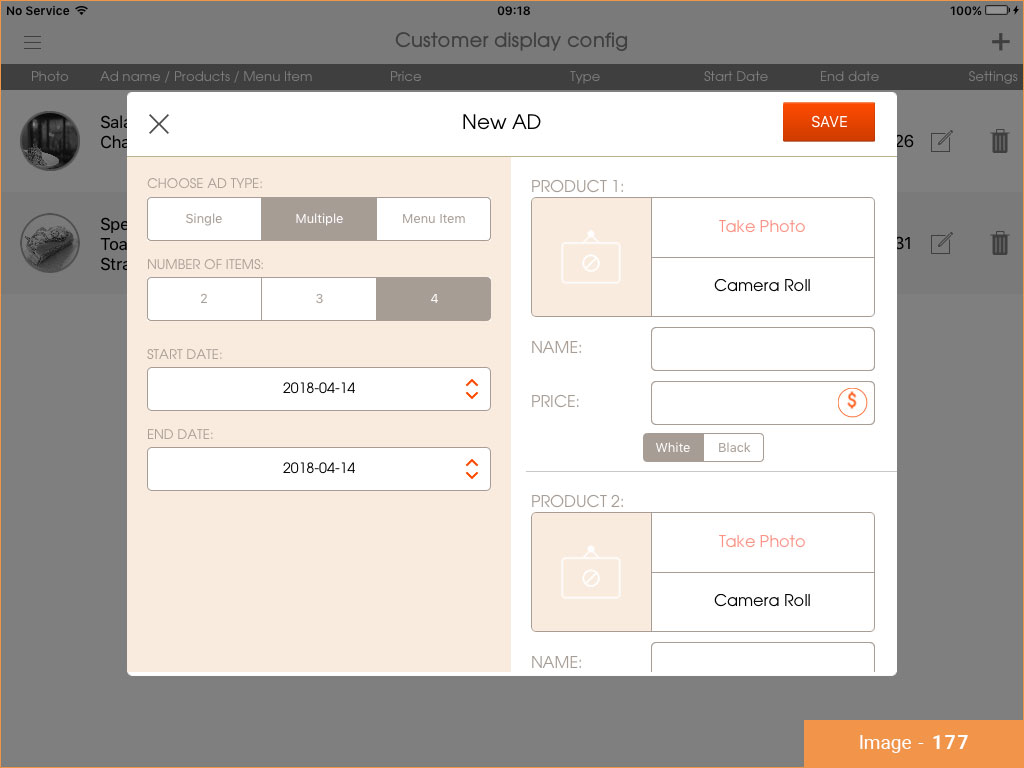
If you choose "Menu Item" (Image - 178)
- Select the number of items (from 1-6)
- Enter start & end date of the ad
- Choose the product from your existing menu items
- Choose the department, category and the product
- Click "Choose"
- Click "Save" to create a new ad
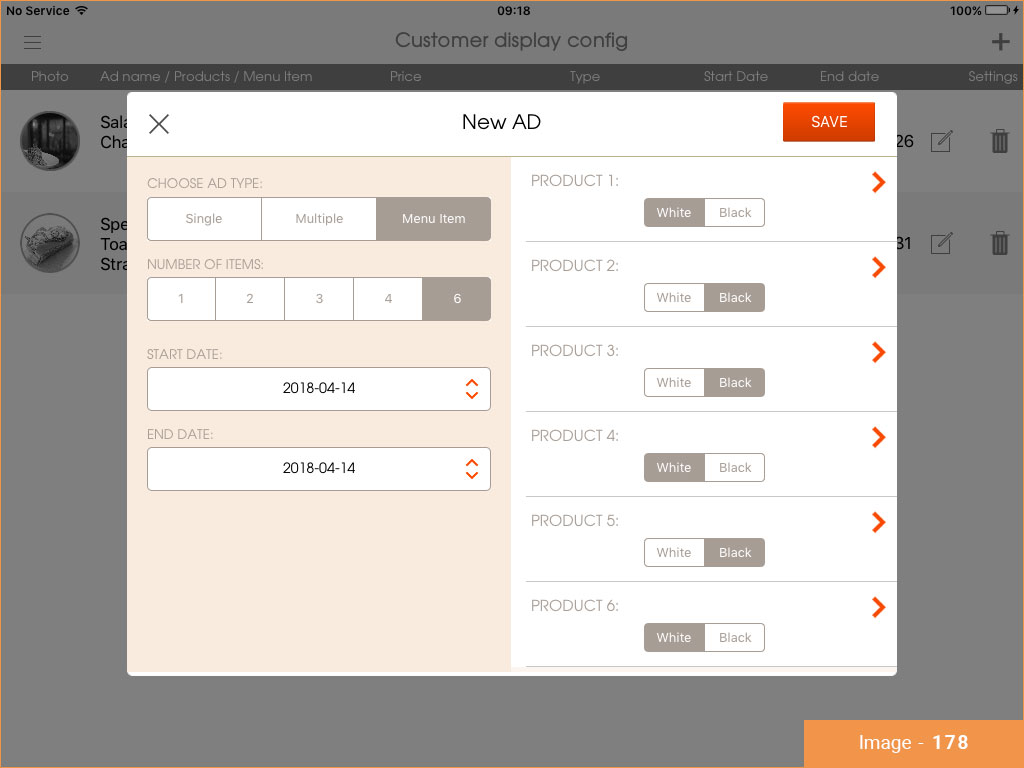
The Customer Display Config list includes the following information:
- Photo of the ad
- Ad name/Products/Menu item
- Price of the product
- Type of the ad (single, multiple, menu item)
- Start & end date
- Pencil on notepad icon to edit the ad
- Bin icon to delete the ad